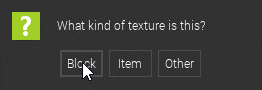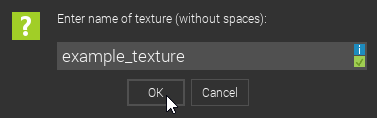Step 2
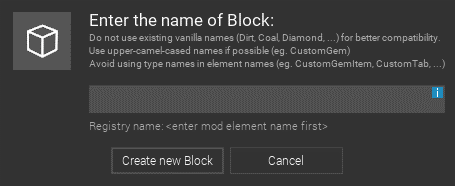
Name your block as something you will remember it by, but keep in mind that mCreator won’t take any spaces between words.
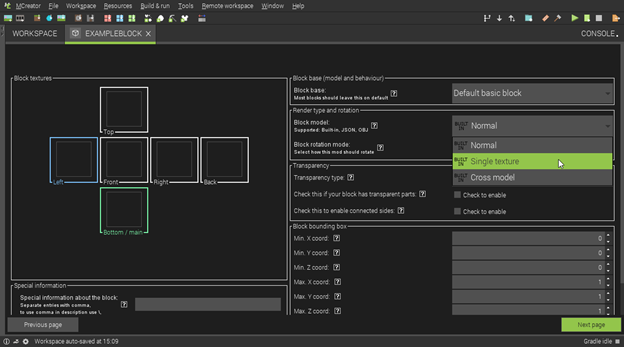
Now you need to define the texture that your block is going to use. In order to make the block have one texture for all sides, click the drop down menu and select “Single Texture”.
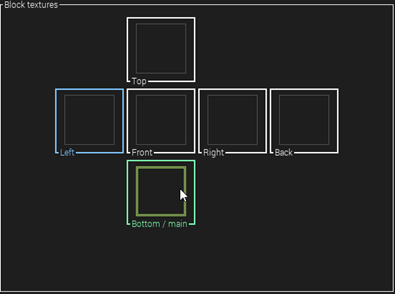
Let’s start making the texture for our block by clicking the green square labeled “Bottom/main”
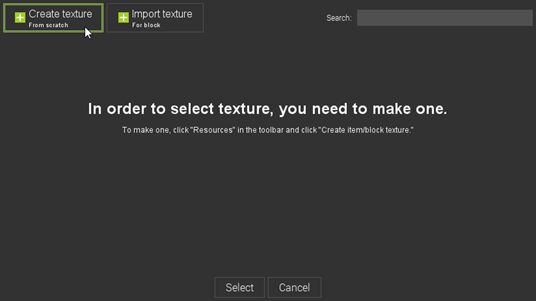
After this, click on the box labeled “Create texture from scratch”.Then click on Create in the next window.
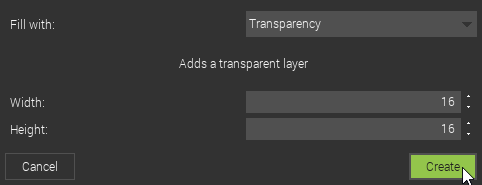
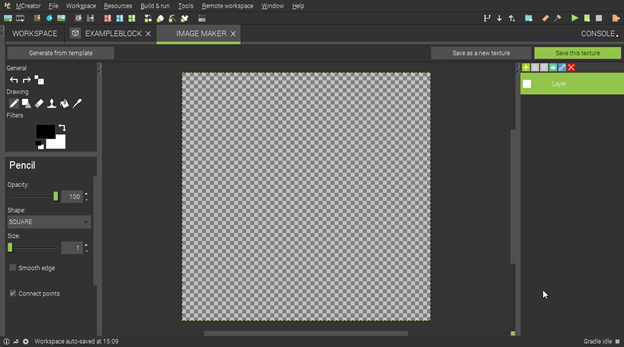
From here, we can design our block. The options on the left are all the tools we need. From left to right we have the pencil tool, rectangle/shape tool, eraser, stamp, fill, and color picker tool. We also have settings for the selected tool on the bottom left.
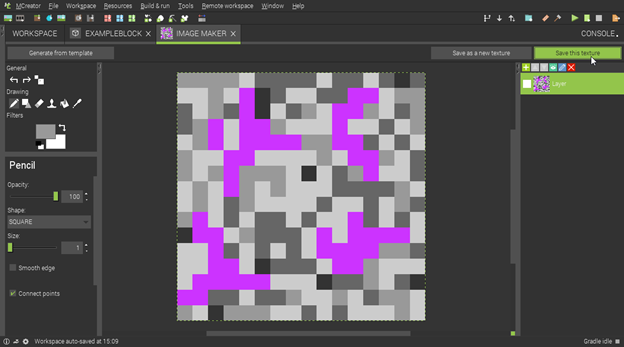
Once your texture is complete, you can click on the “Save this texture” button which is on the top right corner. Be sure that you save it as a Block texture. Give it a name so that you can remember what texture this is later on. (Note: The name can only have lowercase letters)