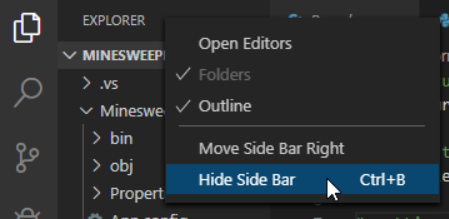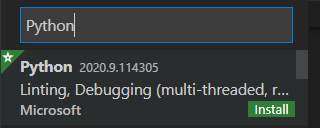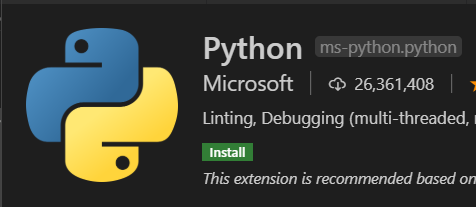Lesson 1
Installing Visual Studio
Visual Studio Code is a source-code editor developed by Microsoft for Windows, Linux and macOS. This text editor will be used in our Python Programming courses.
It includes support for debugging, syntax highlighting, and code completion.
To download Visual Studio Code, go to their website https://code.visualstudio.com/download
Locate the Download option that matches your Operating System (Windows, Mac, etc), and start the download
After we click download, look in the bottom left hand corner of your browser for the file we downloaded. It should ne named something like VSCodeUserSetup.exe
Once it has finished downloading, click on it, and follow the instructions to get Visual Studio Code set up. Once it has been set up, open the program
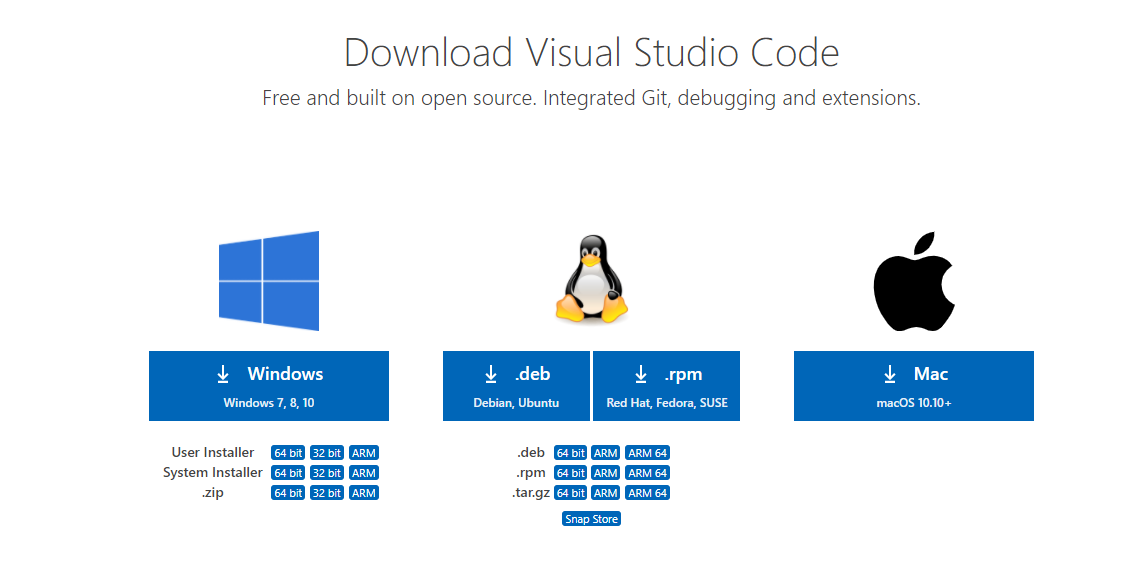
Tidying up Visual Studio Code
On the left side of our Visual Studio Code window should be the Explorer. We will want to hide this by right-clicking and selecting the option to Hide Side Bar
We will also need to install an extension to help us run our Python code. On the far left side, look for an icon that resembles 4 squares, with one seperarted from the rest. When we click on it, it should open up the Extensions
At the top of the Extensions section, there should be a search field where we can look for extensions. We want to search for Python
Once we have selected the Python Extension, make sure to click on the install button