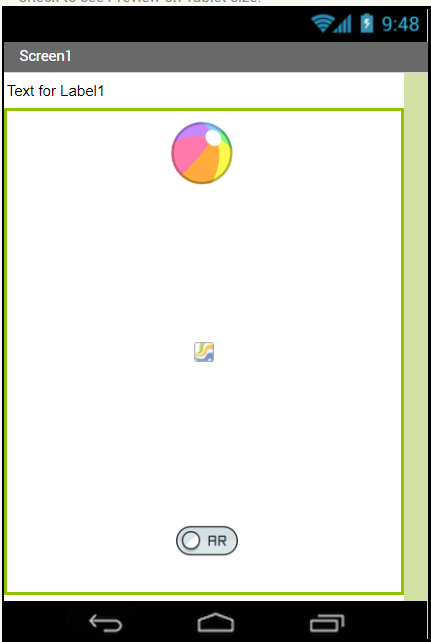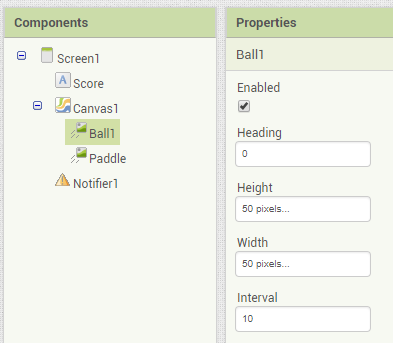Step 4: Download Media and Upload to Ball
Goal:
We now need to make sure that our Pokeball and Pikachu look correct in our game.
Follow the instructions in intro lesson, download the images below.
Now let’s add the correct images to our two images on our canvas.
Steps:
- In Components, select Ball1.
- In Properties, find Picture, and following the video in our intro lesson, add the correct picture to our sprite.
- In Components, select Paddle.
- In Properties, find Picture, and following the video in our intro lesson, add the correct picture to our sprite.
- Once you have the right images, if either of them are to large, try changing their Height and Width in Properties.
- For the ball 50 pixel Height and 50 pixel Width is usually perfect.
- For the paddle, a Width of 80 pixels usually works best. Just know the changing the pixel size won’t always change the image size, but it does increase the hit box of the paddle.
- Select Ball1, in the components list.
- Under Properties for Ball1, find the box labeled Interval and change its value you 10.
- Select Paddle, in the components list.
- Under Properties for Paddle, find the box labeled Interval and change its value you 50.
Code: