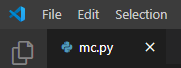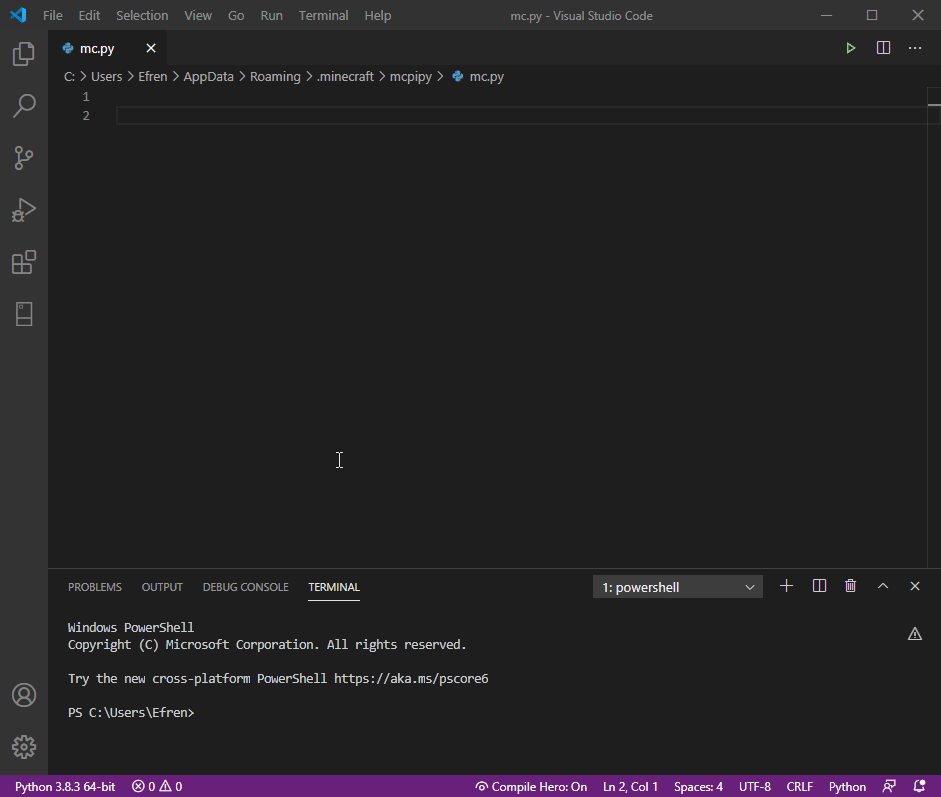Step 1
Starting Minecraft
Now that we’ve completed the setup/installation, let’s go ahead and test it out by doing our first bit of code.
Before we do this, we need to make sure we have all of the correct software opened up.
In the Minecraft launcher, before you launch Minecraft, be sure you are using the correct version.
For my version, I renamed it so I remembered it was for Python modding. If you’d like to do this, you can do this in the Installations tab.
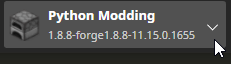
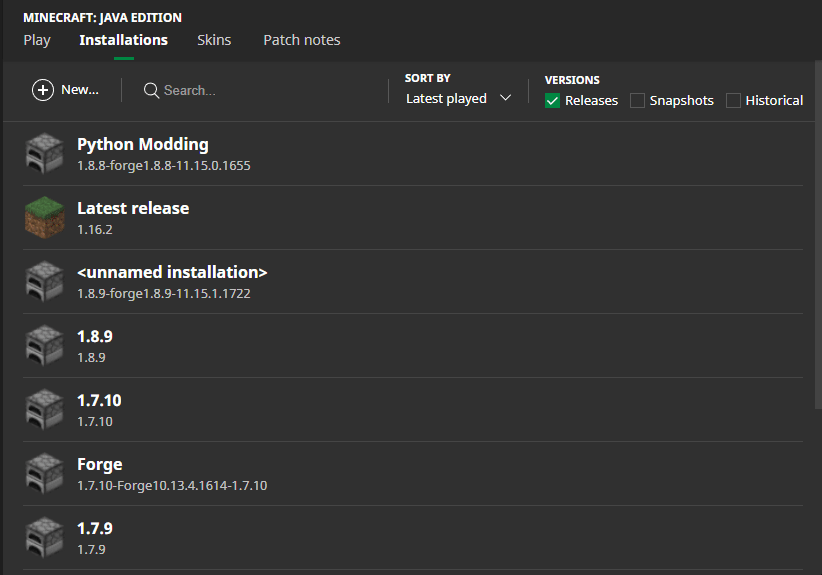
Creating a New World
Now that we have Minecraft open, we need to make a new world to use to test all of the code for this course.
Create a new world, it doesn’t have to be in Creative but it is very recommended. (Many of the programs we make can lead to lots of crazy things and may even make the game unplayable in survival.)
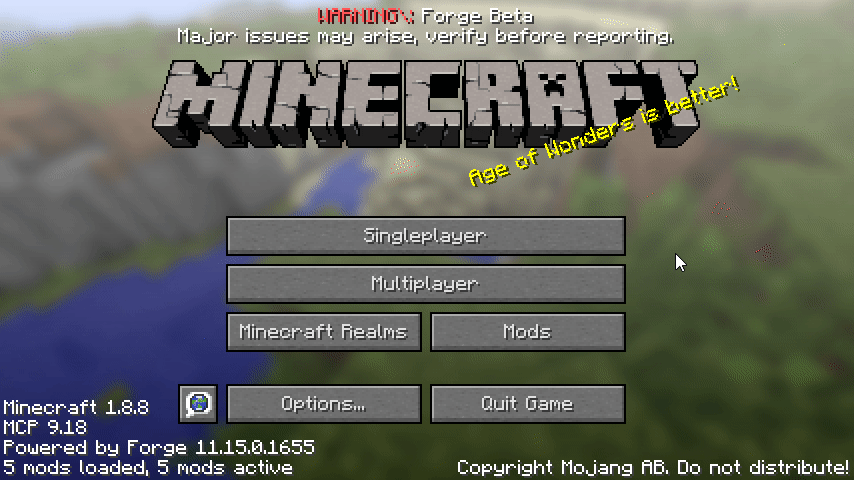
Double Checking Visual Studio Code
Now that we have Minecraft all good to go, let’s just quickly double check that Visual Studio Code is set up correctly.
First, be sure that you have the file mc.py open.
Then be sure you are using a version of Python 3 and not Python 2. You can see this on the bottom left corner of Visual Studio Code.
You can also click here to change your version of Python if you need to.