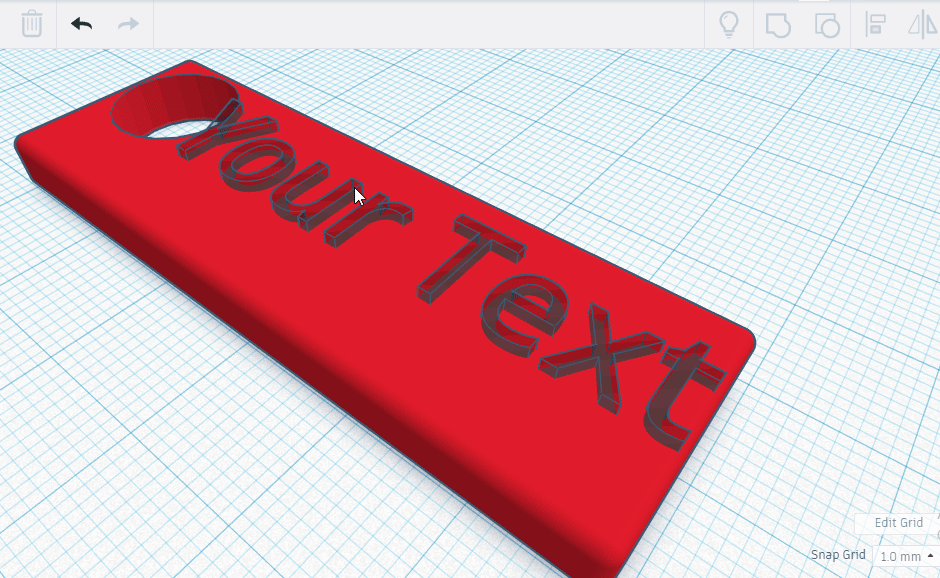Step 15: Cut out the Text
Goal:
It’s your last step!
You’ll be cutting out the Text from the key chain body.
Steps:
- Left Click and drag the selector over both shapes.
- Left Click on Group.
Example:
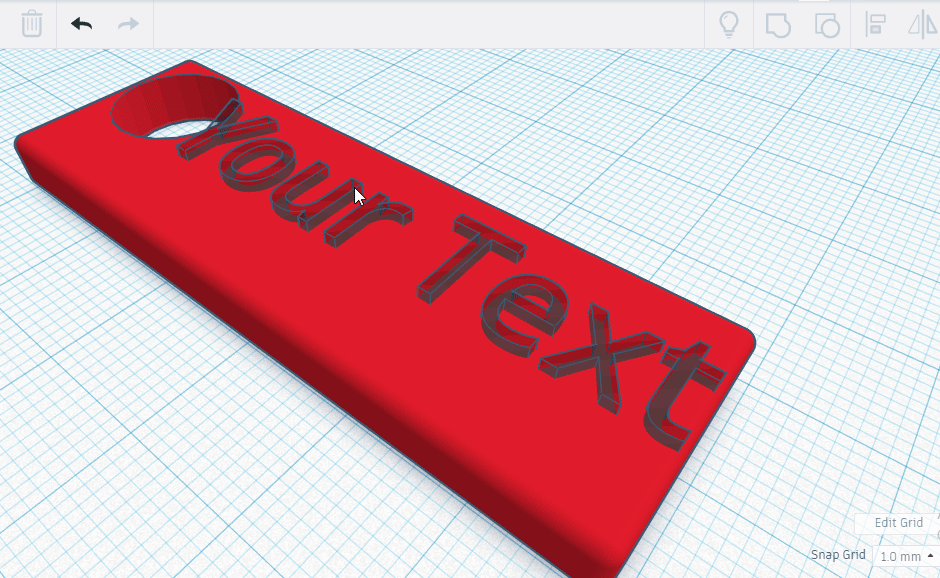
It’s your last step!
You’ll be cutting out the Text from the key chain body.