Step 4: Adding Buttons
Goal:
Next let’s add some Buttons into the Horizontal Arrangement to see it in action.
Steps:
- Inside the Palette on the left side of the screen, click on User Interface.
- Drag in 3 Buttons into the Horizontal Arrangement that was placed earlier.
Code:
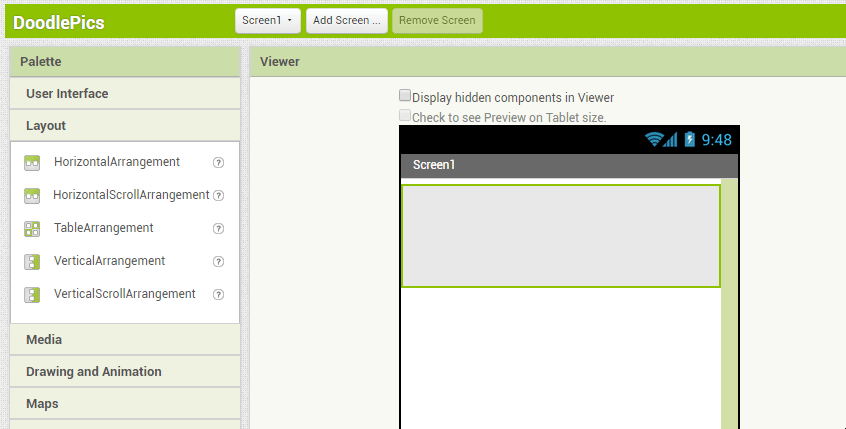
Click to replay
