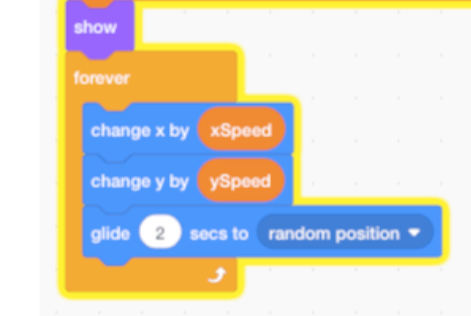Step 8: Making the Rocks Bounce
Goal:
Now we want the rocks to bounce around the game screen, similar to the fish in the game!
Steps:
- Still on the “Rocks” sprite, create the shown code.
- From Motion, place a glide block and set the number 2 and the right side to random position.
Code: