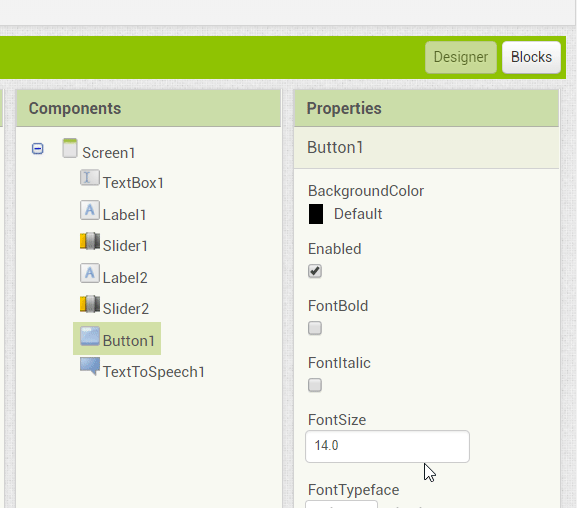Step 10: Navigating to the Programming Section
Goal:
Now that our design is all done, it’s time to move on to some programming.
Steps:
- Go to the top right corner and click on the button labeled “Blocks”.
Code:
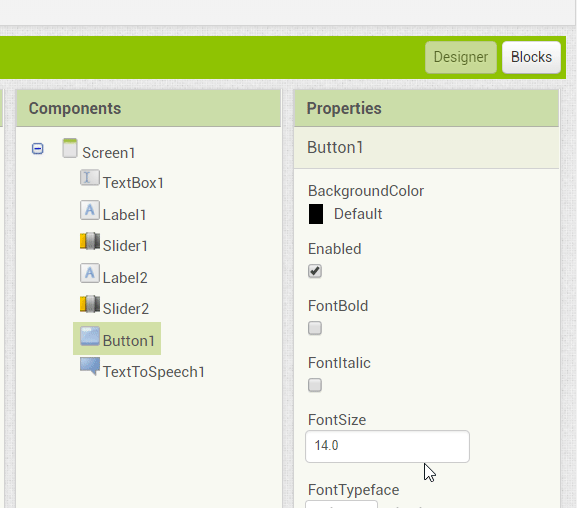
Click to replay
Now that our design is all done, it’s time to move on to some programming.