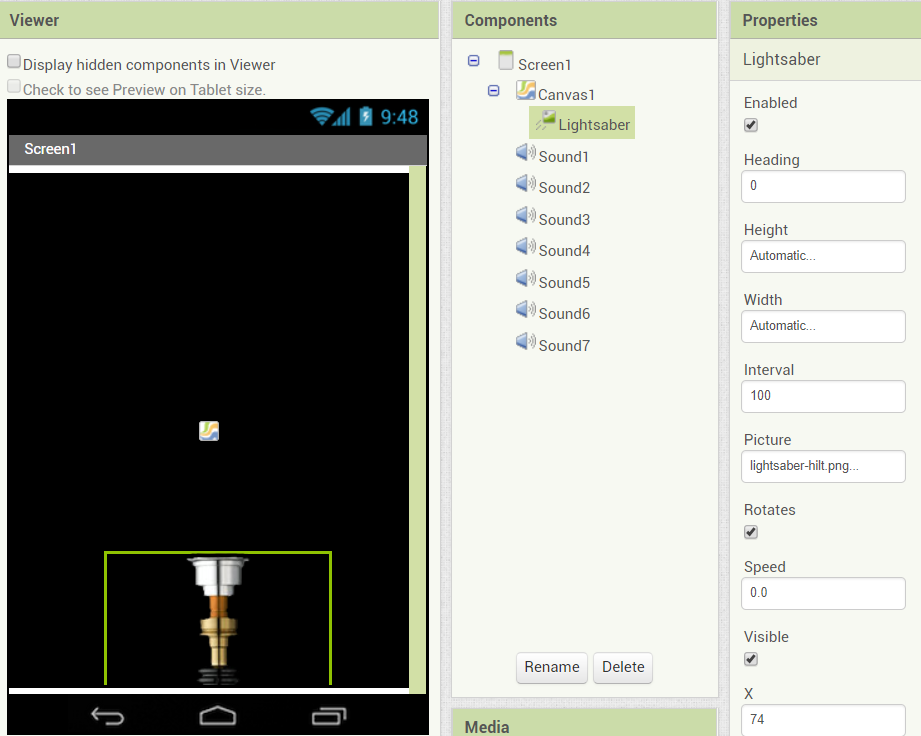Step 4: Adding the Lightsaber Image
Goal:
We now need to upload the image of our lightsaber to MIT App Inventor.
Use our video to learn how to upload your image.
Follow the steps outlined in out video “Uploading Media to MIT App Inventor” to learn how to upload media to our project and then move on to the steps below to add the image into your app.
Steps:
- In the Components list, select Lightsaber.
- In Properties, find Picture and click the box.
- In the menu that appears, find your lightsaber image, click it, and click OK.
- The lightsaber should now be visible on the screen.
- Move it so that it takes up about ⅓ of the bottom of the screen.
Code: