Step 7: Move Duplicate Box into original Box
Goal:
The Duplicate Box will now be moved down so it is passing through the original Box.
Steps:
- Left click on the Duplicate Box.
- Left Click and hold on the arrow pointing up.
- Drag the Duplicate Box down until it is passing through the original Box.
Example:
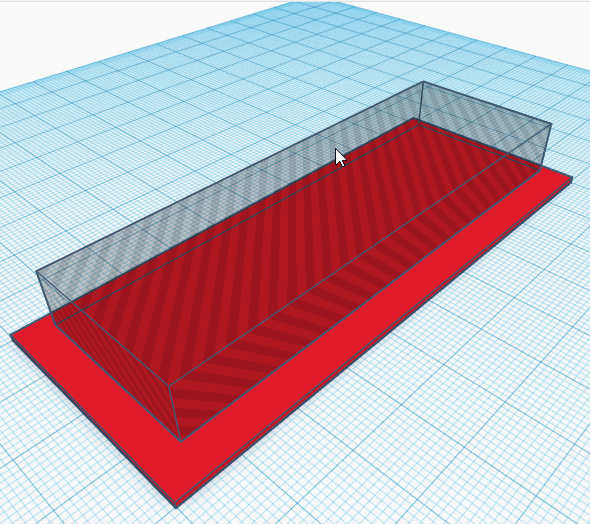
Click to replay
