Schedule Information
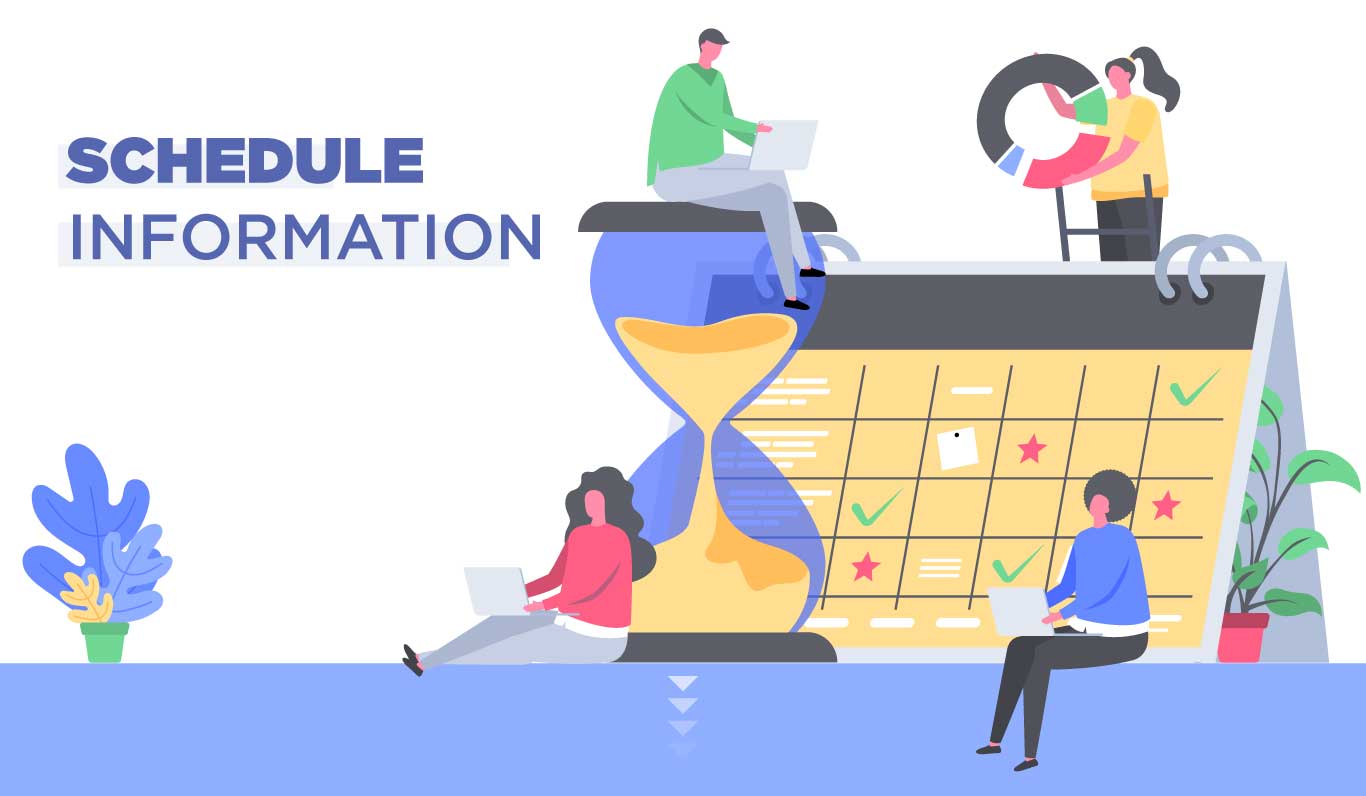
CREATING AN ACCOUNT
Do you have an BrainStorm Humanity Account? If not please talk to the Office Manager: Dj Catan and get one created. Once an employee has created an account, they will be able to see all their upcoming shifts for that week.
SCHEDULING
All employees use Humanity: Shiftplanning to manage their schedules and shifts. Make sure to download the Humanity app as this is how you will clock in/out and record your breaks. This is the info that will be used to create your timecard.
-
Shifts will be scheduled based on your availability. Please be sure to keep your availability up to date with the scheduler.
Schedules are posted on a weekly basis.
Be sure to check your schedule on a daily basis. Schedules are subject to change due to absences, canceled classes, etc.
Tardiness/Absences: Unreported absences and tardiness are unacceptable. If something does unexpectedly come up where you will be late or unable to come to work, please let the Program Manager (Morgan Walton) and Office Manager (Dj Catan) know immediately.
Sick Time/ Calling out: Sick time is accrued once you are out of the probationary period up to 5 days per calendar year of sick time if you work full time.
- When calling out please send an email to [email protected] as soon as you know you will not be coming in, the sooner the better as changes to the schedule will have to be made. Make sure that you get a response as well confirming it has been seen. If you do not receive a response by 6 am the morning of your shift please send a text message to the AM manager on duty and Darren.
- Working with schools and children means that we must be responsible when we have an illness that might be contagious
Time-off/Vacation: For Time-off or planned vacations, employees are required to give advanced notice and fill out a Time-off request form for approval. Time-off request forms can be obtained and need to be returned to DJ Catan. Request forms are in the Admin office and we require a minimum of 2 weeks notice for any time off requests. The sooner you request the time off, the more likely it is to get approved, however submitting a request does not guarantee approval.
Overtime/ Breaks: In general we do not receive overtime. If overtime does occur please notify the scheduling supervisor and confirm that is valid.
- If you work over a 5-hour shift you are required to take a 30-minute lunch break. If you are at a STEM4School site lunches are usually built into your work day. Make sure you “take a break” on the Humanity app for your lunch break.
- There is usually downtime between classes that would give you the other required breaks during your shift.
- If you are in the office make sure you are taking your lunch breaks at appropriate times clocking out for a minimum of 30 minutes for your lunch break. If you are not on a deadline for a project or need to be in a class you are welcome to take a longer lunch break, make sure you are communicating with your supervisor or manager.
- If you have an afternoon class make sure you take your lunch early to avoid not having enough time to prep and be to your class on time. i.e. If you have a 1 p.m. class you should take your lunch no later than 11:30 a.m. so that you can prepare and leave for your afternoon class by 12:15 p.m. at the latest depending on the location of your class.
Holidays and Closed Days: Full-time employees are paid for 6 major holidays throughout the year, New Year’s Day, Memorial Day, Independence Day, Labor Day, Thanksgiving, and Christmas
- The company does observe the other federal and school holidays and is not normally open unless a camp is running on those days.
- During Christmas and New Year’s Day the company’s normal operations are closed and only specific staff will be scheduled to work during those weeks. Ie Operations, Development, and camps.
- For a full policy outline please see the employee handbook. Temporary and Summer employees are not eligible for Holiday Pay.
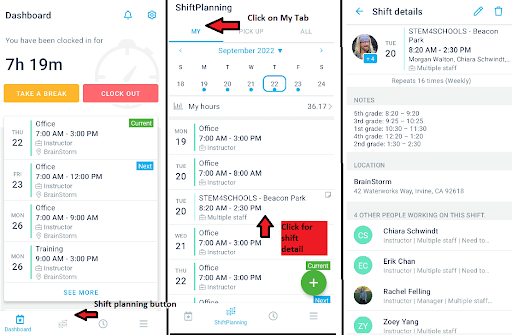
This is the detailed Information about your shift can be seen above. Time, Date, who you are working with, and important notes about the site can be found when clicking on the shift block
