Lesson 1: Introduction to Photopea
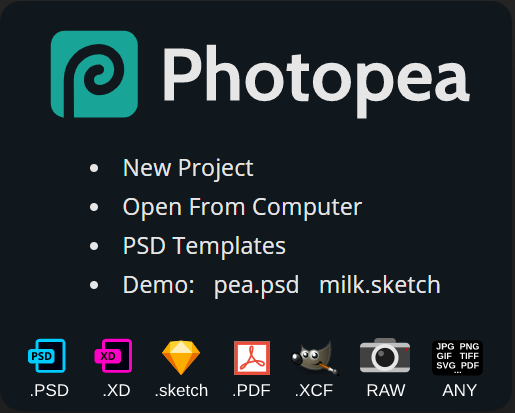
To create our Logo and Channel buttons, we will be using Photopea, a free image editor that is similar to Photoshop. To access it, go to the following website. https://www.photopea.com/
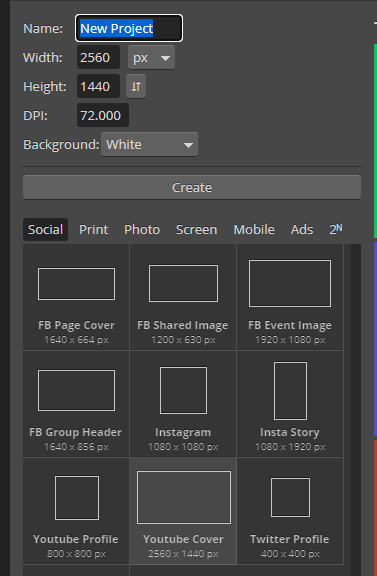
Select “New Project”. Change the name for this project to be “Youtube Designs”. Towards the bottom, look for the “Youtube Cover” template. Click on “Create”
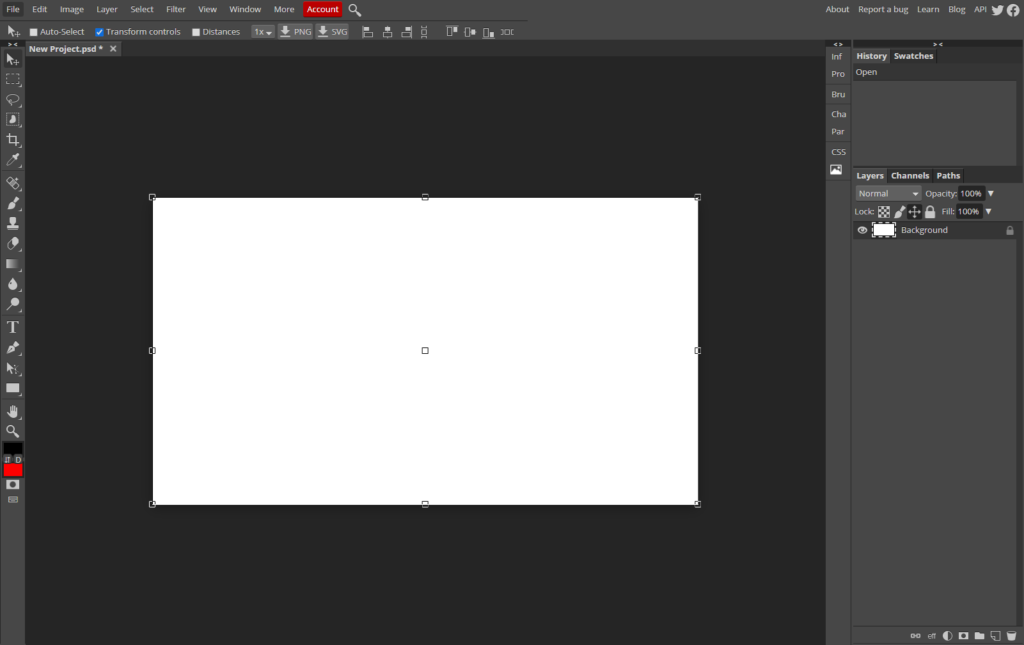
The Photopea UI can be intimidating at first, especially if you have not used an Image Editing program before. On the left side of the screen is our “Toolbar”. This contains a wide variety of tools that we can use to create and adjust images. In the center of the screen, we have our design space. On the right side of the screen, we have our Heirarchy. This contains all of the different “Layers” that we have added to our project. At the moment, the only layer we have is the background
