Lesson 2: Setting up a Game Capture
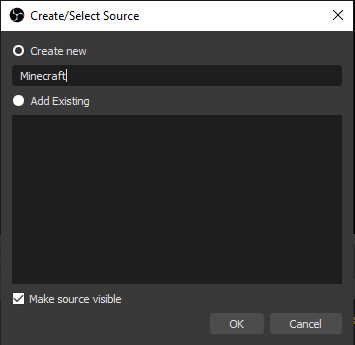
In previous projects, we have worked with the Window Capture. While the Window Capture can be used to record a wide variety of things, programs that are Games may not register as a Window. This is where the Game Capture comes into play. Go to Sources, and add a Game Capture. Name it after whatever game you want to record.
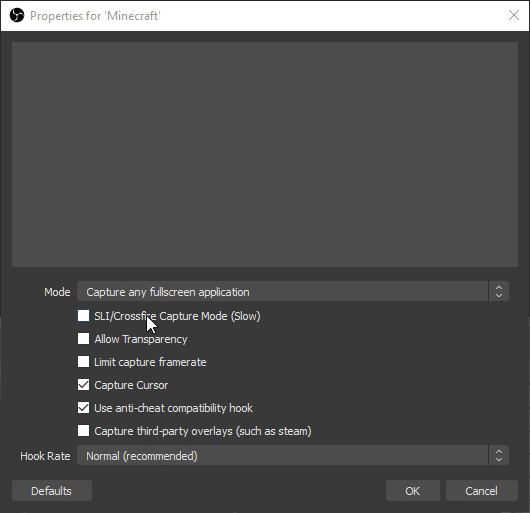
Change the Mode from “Capture any fullscreen application” to “Capture Specific Window“. Then, click on the Window option, and look for the Game you want to record. For this example, we will select Minecraft.
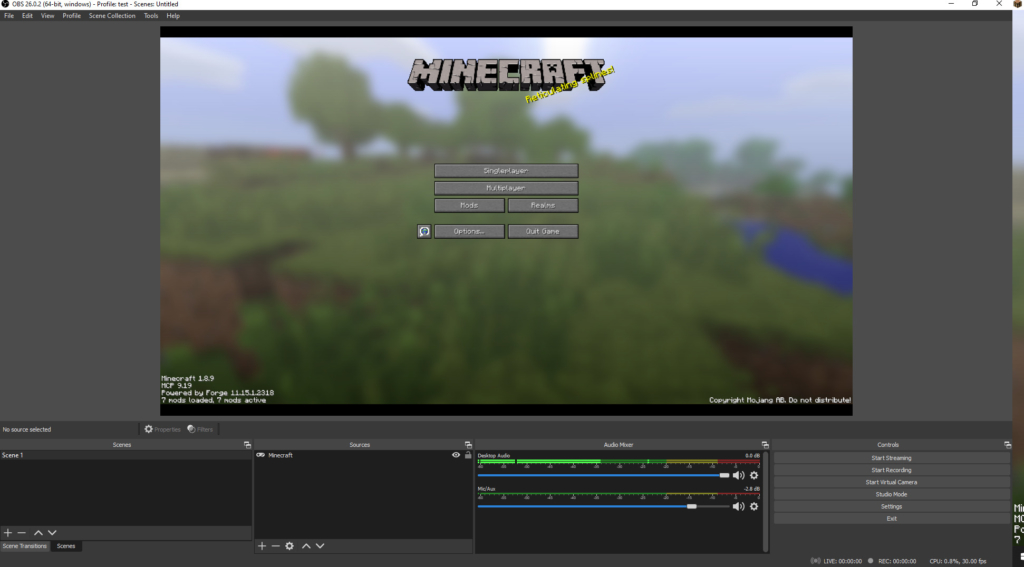
After Clicking ‘OK’, Resize the recording window as needed. The best way to do this is to Right-Click, go to Transform, and then select ‘Fit to Screen‘
