Lesson 2: Setting up Window Capture
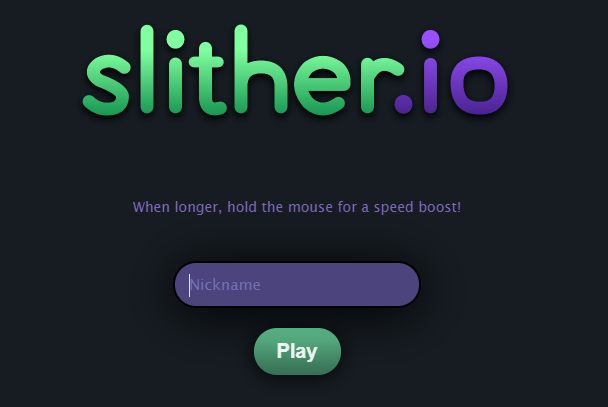
For our first video, we will be recording ourselves playing a browser-based game; Slither.io. The first step will be to open up Slither.io in a web browser, as well as OBS
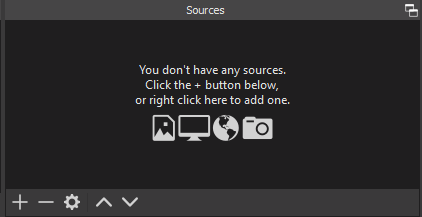
Before we start playing, we will need to setup OBS so that we can record ourselves playing. Slither must be open before we move onto the next step. In OBS, look for the “+” under Sources
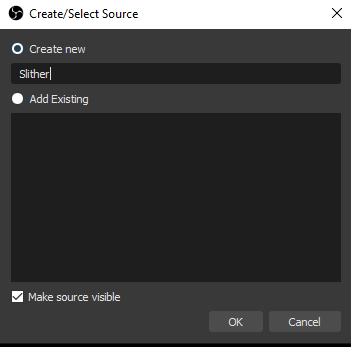
After Clicking on the “+” button, select the Window Capture option, found near the bottom. Name the capture “Slither” and press OK
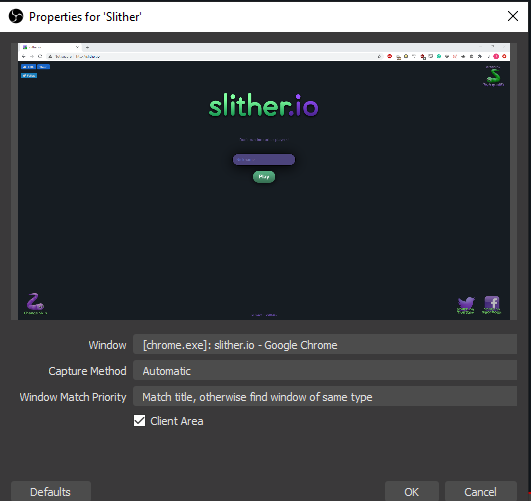
On the next window, look for the Window drop down menu. It will grab onto a random window at first, so we will want to change this to the browser where we have Slither open. If you don’t see your Slither, click Cancel, Delete the Source, and try again.
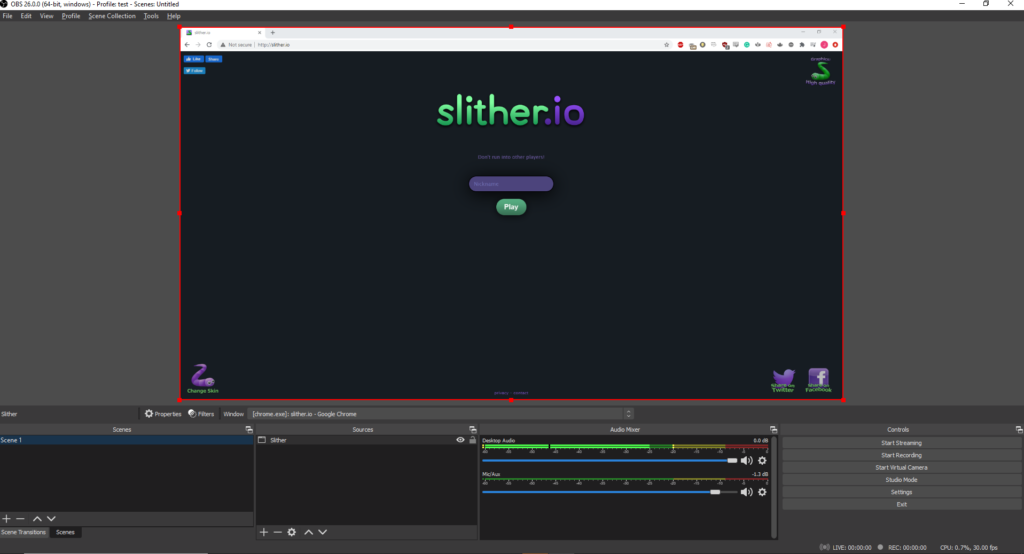
Once we Click OK, our OBS window should look something similar to the image shown to the side.
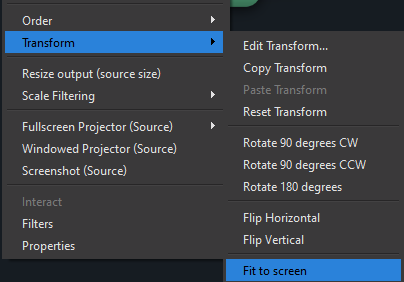
If the window is not properly sized, start by making sure that your Slither window is Maximized. Then, Right-Click in the middle of the Video Preview and look for Transform. Select Fit to screen.
