OBS Optimization
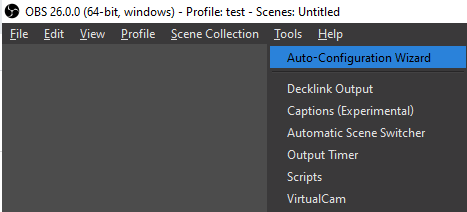
Before we start using OBS, we will want to optimize its settings, and ensure that we get the best performance possible. In the Top Left look for the Tools menu. Select the first option, Auto-Configuration Wizard
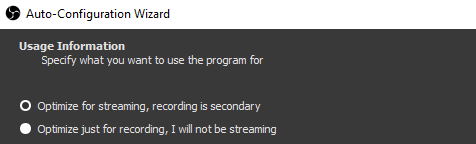
On the first menu, select the first option: Optimize for streaming, recording is secondary. Click Next.
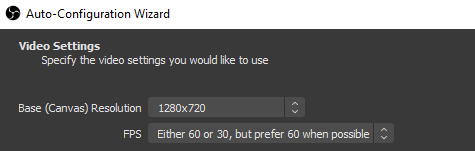
For the Base (Canvas) Resolution, change the value to whichever option ends with “x720“. The first number will vary depending on the size of your monitor, but the “x720” will be consistent. Click Next
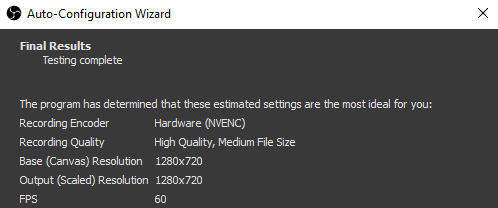
Your monitor might go fuzzy for a minute while OBS conducts its final tests. Once it says “Testing Complete” click Apply Settings
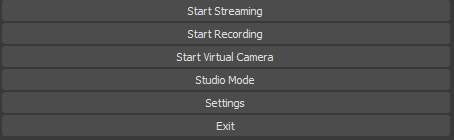
The last thing we need to change is the recording format. Video files can be saved in many different formats, each with their own pros and cons. By default, OBS records in the .flv format. This format is not supported by most video editors, and we will need to change it. In the Bottom Right, look for “Settings“
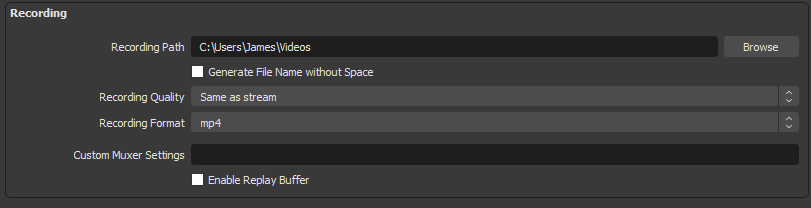
With Settings open, navigate to the third tab, Output. Change the Recording Format to .mp4. Click “Apply” and then “Ok”
