Step 18: Move the Text into the Frame
Goal:
You’re almost done!
This last step will move the Text so the bottom is inside the Frame.
Steps:
- Left click on the Text.
- Use the Arrow keys on your keyboard to move the Text.
- Move the Text until part of the bottom is inside the Frame.
Example:
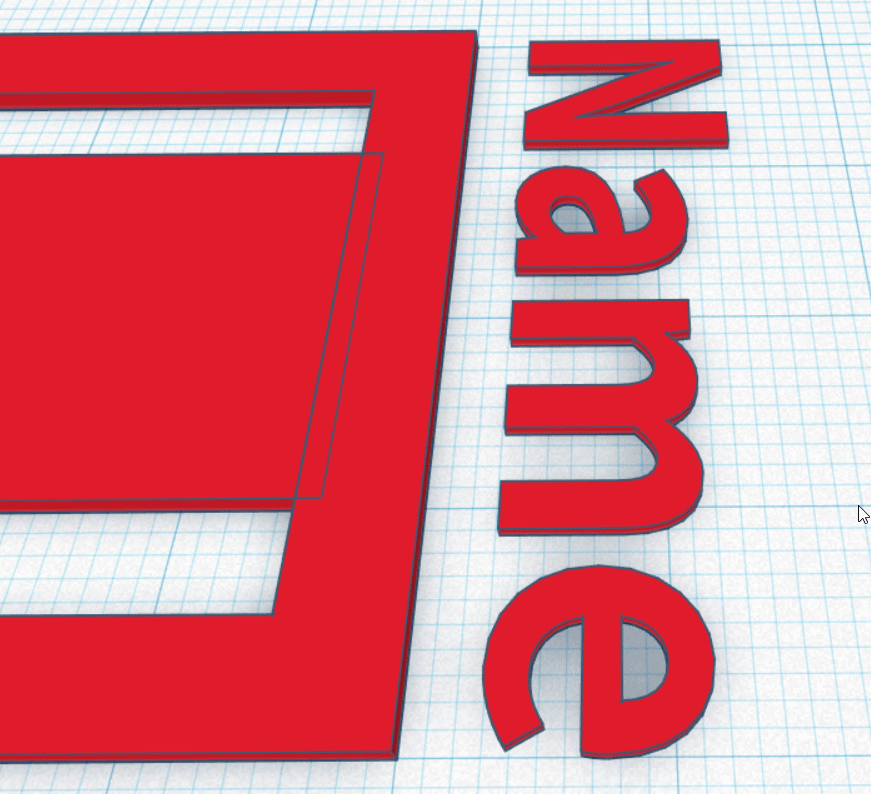
Click to replay
