Step 7: How to Modify an IF/THEN block
Goal:
When working with IF/THEN blocks, sometimes you want your code to check for more than 1 input, so we need to add and ELSE IF portion to our IF/THEN block.
Sometimes, we also want our code to do a specific thing if our IF/THEN can match any of its check to input we give it, so we need to add and ELSE portion to our IF/THEN block.
Steps:
- Select the blue gear icon in the top left corner of the IF/THEN block.
- In the small window that appears, drag an ELSE IF block from the left into the mouth of the small IF block inside of the small window.
- Still in the small, drag an ELSE block from the left into the mouth of the small IF block inside of the small window.
- If you ever want to add more options for your IF/THEN block to check for, you can simply follow these steps to add another ELSE IF portion to your block.
Code:
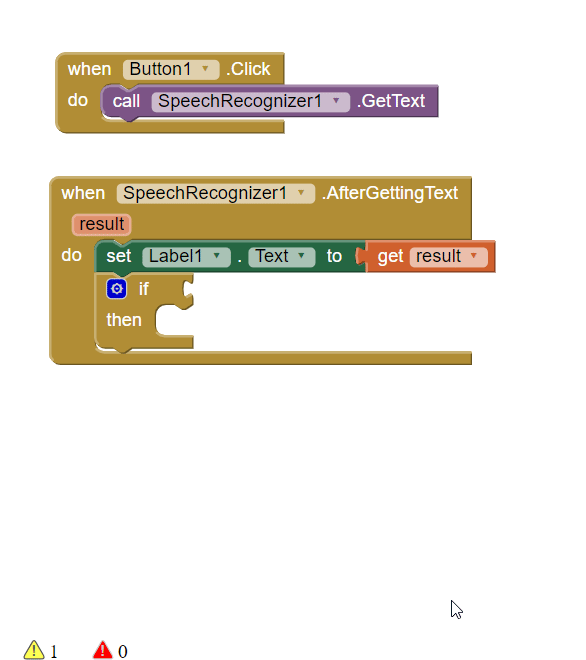
Click to replay
