Step 8: Cut out the Hole Box
Goal:
Now to cut out the Hole Box!
Steps:
- Hold your left mouse button down, and drag the selector over both boxes.
- With both boxes selected, left click on the Group button. This will make the bookmark look like a Frame.
Example:
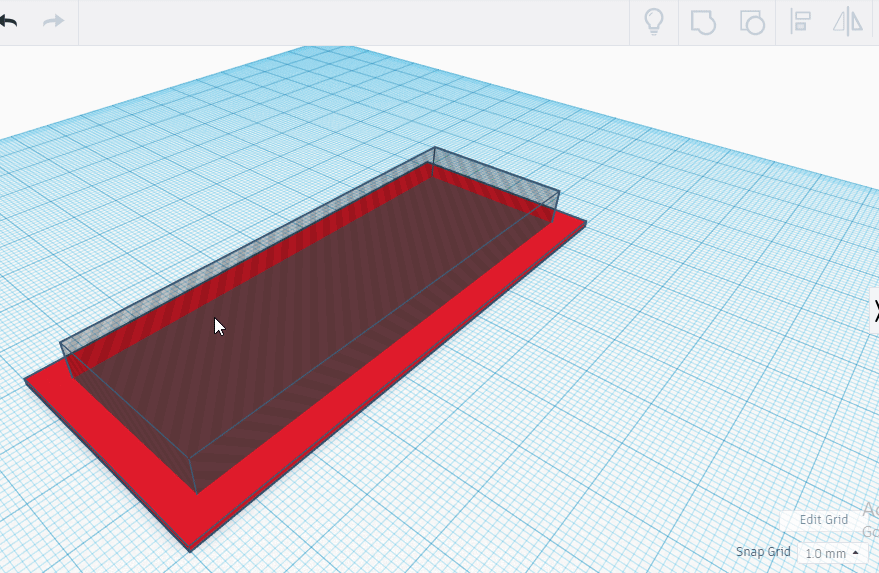
Click to replay
