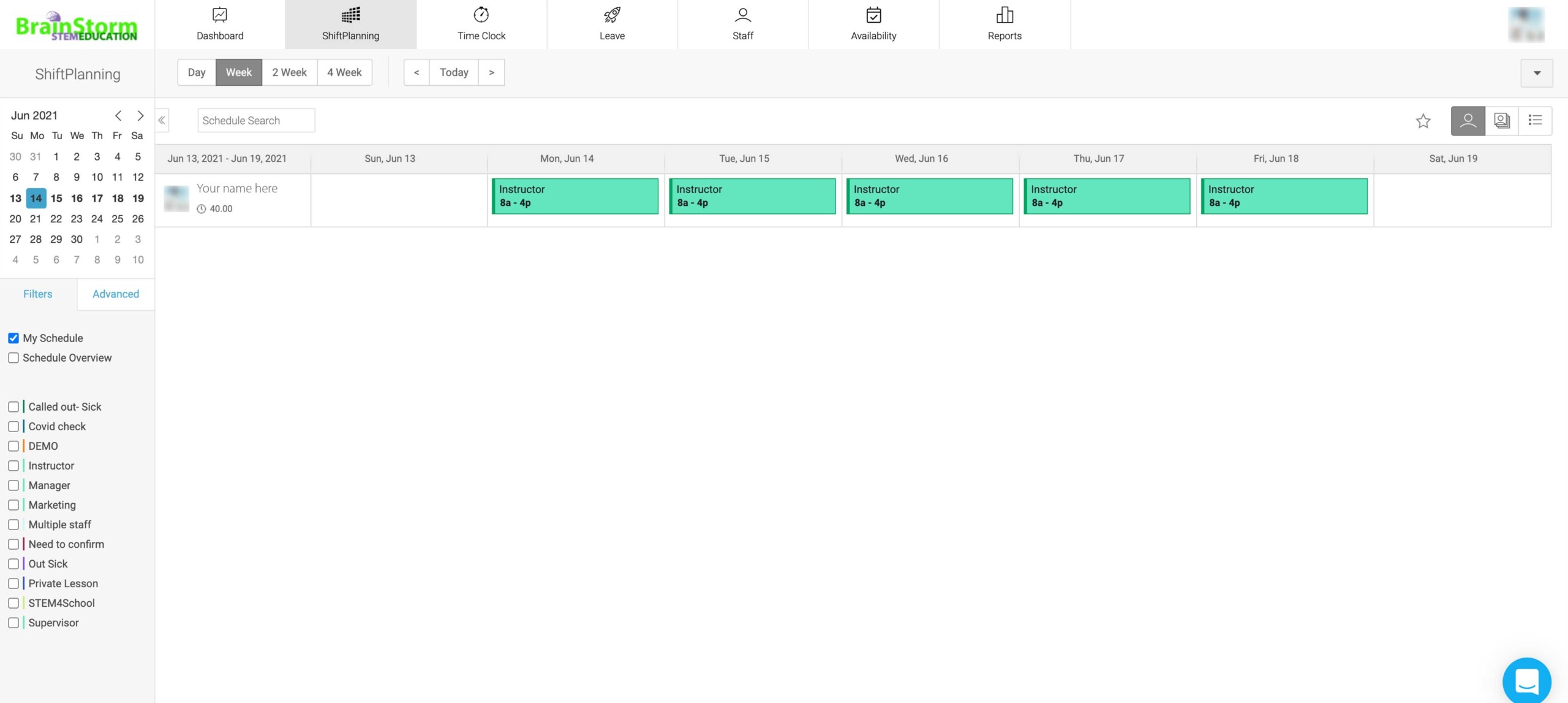Schedule Information
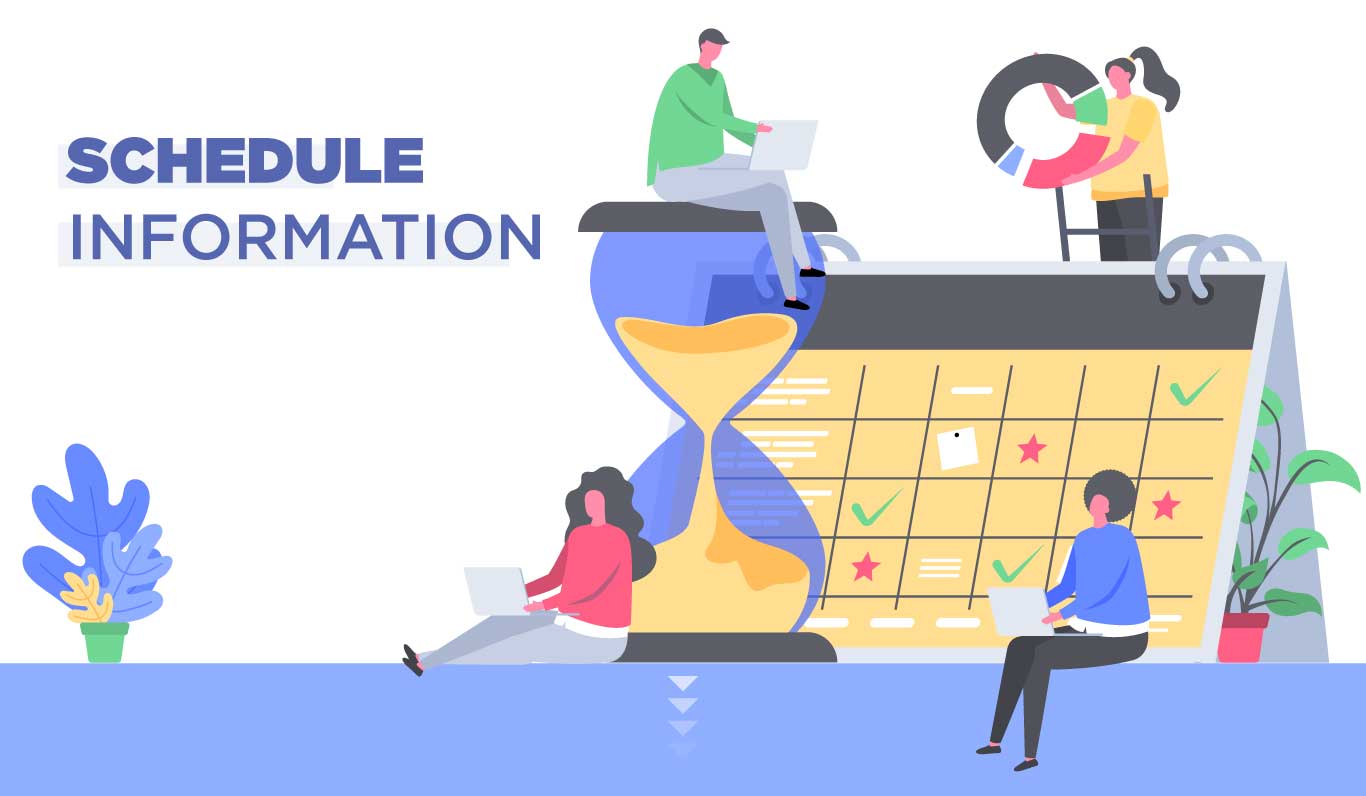
CREATING AN ACCOUNT
Do you have an BrainStorm Humanity Account? If not please talk to the Program Supervisor: Jenny Ing and get one created.
Once an employee has created an account, they will be able to see all their upcoming shifts for that week.
SCHEDULING
All employees use Humanity: Shiftplanning to manage their schedules and shifts. It is also recommended for employees to use the Android/iOS app on smart devices.
-
Shifts will be scheduled based on your availability. Please be sure to keep your availability up to date with the scheduler.
Schedules are posted on a weekly basis.
Be sure to check your schedule on a daily basis. Schedules are subject to change due to absences, canceled classes, etc.
Tardiness/Absences: Unreported absences and tardiness are unacceptable. If something does unexpectedly come up where you will be late or unable to come to work, please let the Program supervisor(Jenny Ing) know immediately.
Sick Pay: All employees receive an alloted amount of sick pay per year that can be used in the case you were to become ill and unable to come to work. Working with schools and children means that we must be responsible when we have an illness that might be contagious
Time-off/Vacation: For Time-off or planned vacations, employees are required to give advanced notice and fill out a Time-off request form for approval. Time-off request forms can be obtained and need to be be returned to Jenny Ing. The sooner you request the time off, the more likely it is to get approved, however submitting a request does not guarentee approval. We

After logging in to your account, go to the Shiftplanning tab on the top of the screen to view your upcoming shifts.