Step 5: Move the Cylinder Up
Goal:
To make the stamp a little taller, the Cylinder will be moved up a little bit.
Steps:
- Left click on the Cylinder to select it.
- Left Click and Drag the arrow pointing up to move the Cylinder.
- Move the Cylinder up 3mm.
Example:
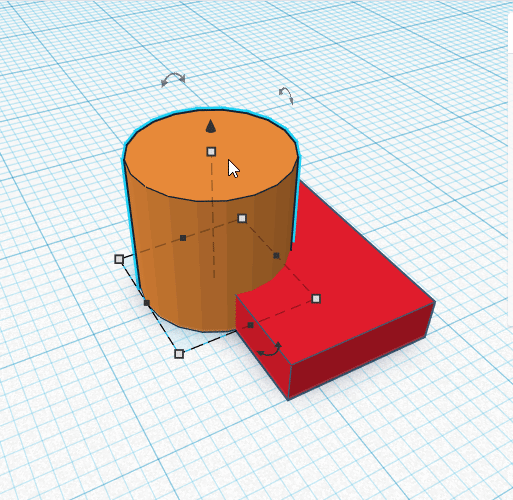
Click to replay
